SEBON had compulsorily implemented Applications Supported by Blocked Amount (ASBA) system from Shrawan 1, 2074 for public issues (IPO/FPO) and Nepal Grameen Bikas Bank (NGBBL) is the next company to issue FPO from full ASBA services all over Nepal. Global IME Bank (GBIME) has come up with online ASBA service registration of application for share with the aim to provide easy and efficient services to its customers.
The customers can use ASBA services from either mobile banking or internet banking service without being presented at the bank and also at zero cost for the applications of IPO, FPO and Mutual Funds.
Applicants having account in Global IME Bank can apply FPO of Nepal Grameen Bikas Bank (NGBBL) through online service for registration of application.
Here is a step-by-step process to apply for the Nepal Grameen Bikas Bank (NGBBL) FPO using the online ASBA system:
STEP 1: Open Global IME Internet Banking by clicking on the link below.
 |
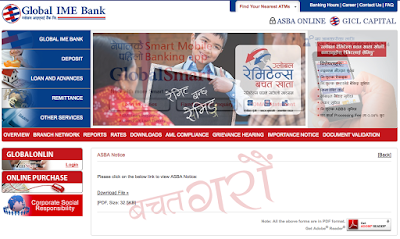
STEP 2: Position the cursor at ASBA ONLINE at top right corner as shown.
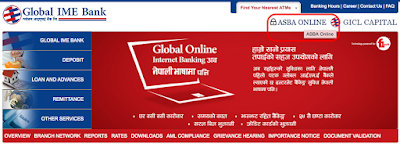
STEP 3: Click login after entering your online banking username and password as shown.
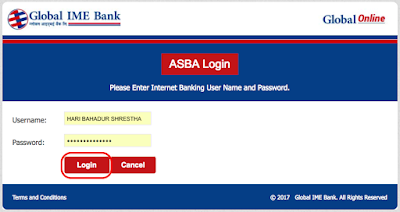
STEP 4: You will have 'Share Application Form' to enter your information details as shown as shown.
 |
| List of available public offerings along with details on the apply button of the public offering for application submission. |
STEP 5: Complete the upper portion of the form with your information into the fields as shown.
 |
| Note at the bottom the 'available balance' of your account ! |
STEP 6: Scroll down and complete the bottom portion of the form with your information into the fields as shown.
 |
| Read the terms and conditions in the box at the bottom, check the circle to mark your agreement and then click 'Apply' in the red box at the bottom. |
STEP 7: Click 'Confirm' (or 'Edit' if incorrect) for share conformation as shown.
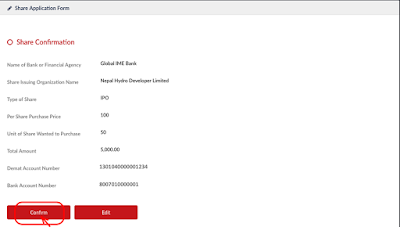
STEP 8: You will get a dialog box from the Global IME Bank on your screen displaying that 'A code has been sent to your registered mobile number' in green box with details as shown.
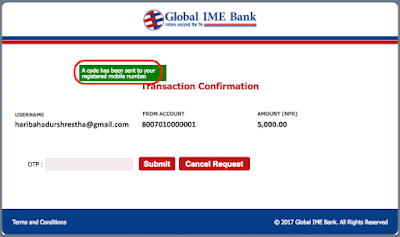
STEP 9: Enter into the 'OTP' box the 6 digit code sent to your registered mobile number and hit 'Submit' in the red box at the bottom as shown.
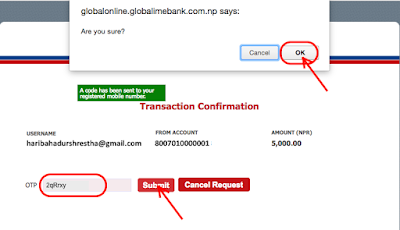
STEP 10: If everything goes well, you will get a 'Customer Verification' dialog box displaying 'Your account details has been verified successfully.', then hit the 'Submit Form' in the red box at the bottom as shown.
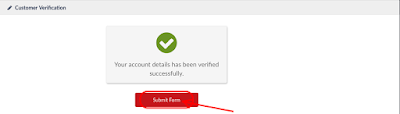
STEP 11: You will then be offered 'ASBA Receipt' dialog box with the 'PDF' icon link, click it to download your receipt as shown.
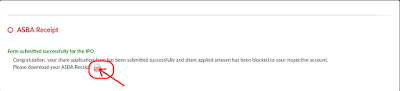
STEP 12: Finally, save the pdf ASBA receipt for your future reference as shown.
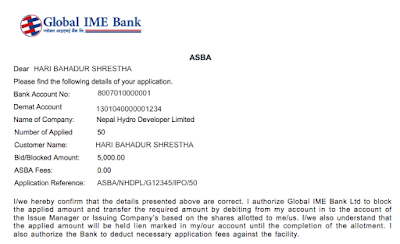
That is it! You are done!! Hope this helps!!!
ShareUpdateNepal: Friday 15 September 2017
ALSO, CHECK THESE OUT TOO!
